Or if you selected to set up an IMAP account set the incoming port to 993
The outgoing port can again be 465 ( full list of protocols are below )
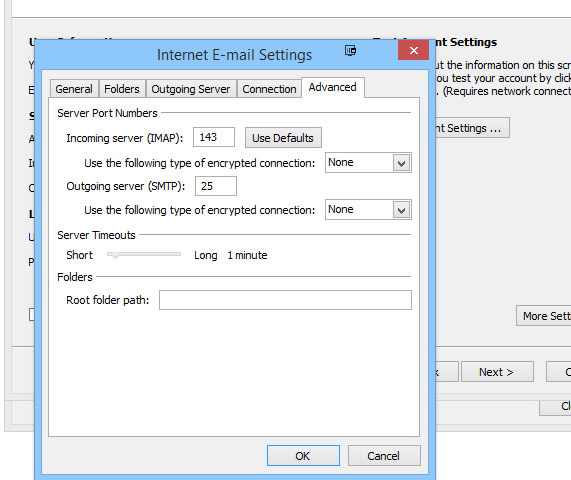
Incoming mail server: webjectives.co.uk( replace with your own domain name *)
Outgoing mail server: webjectives.co.uk( replace with your own domain name *)
(server requires authentication)
Supported incoming mail protocols
POP3, POP3 over SSL/TLS, IMAP, IMAP over SSL/TLS
Supported outgoing mail protocols: SMTP
To connect via POP3 securely over SSL/TLS, use port 995.
To connect via IMAP securely over SSL/TLS, use port 993.
To send messages via SMTP securely, use port 465** IF USING OUTLOOK 2021 - MAY BE PORT 587**.