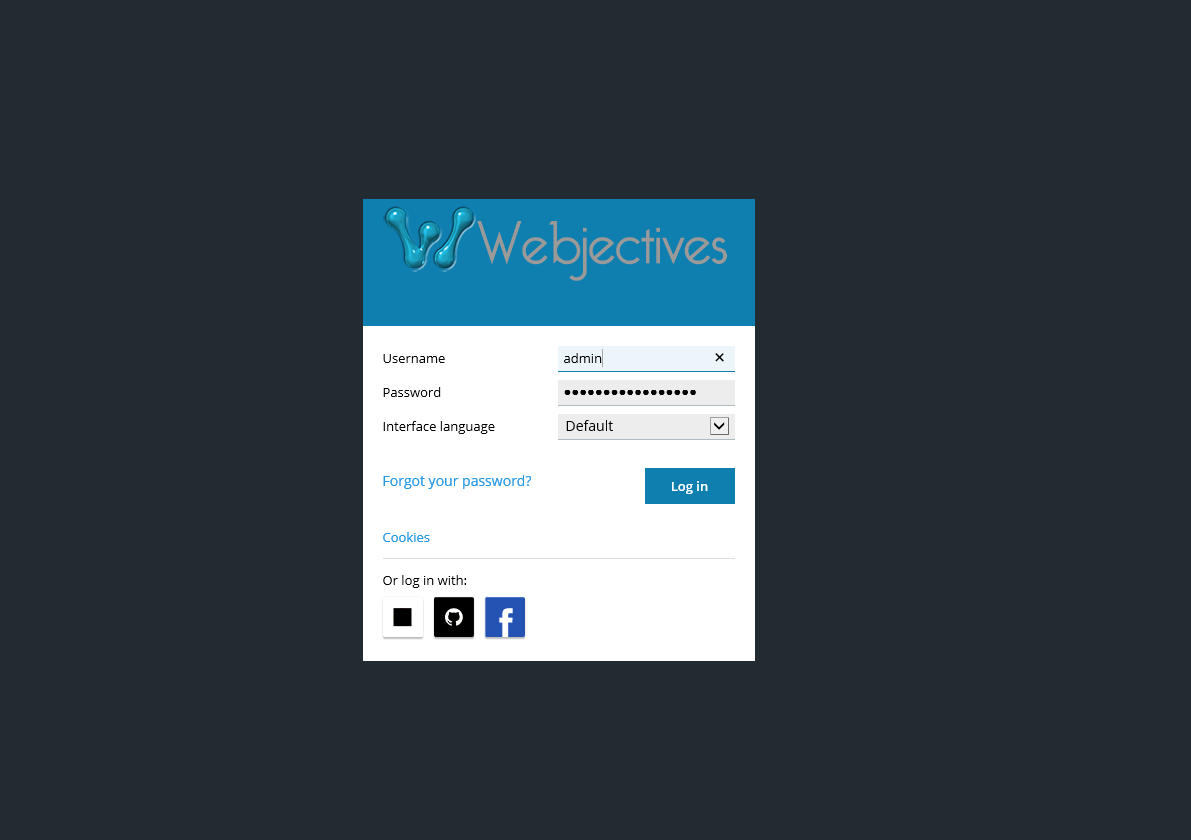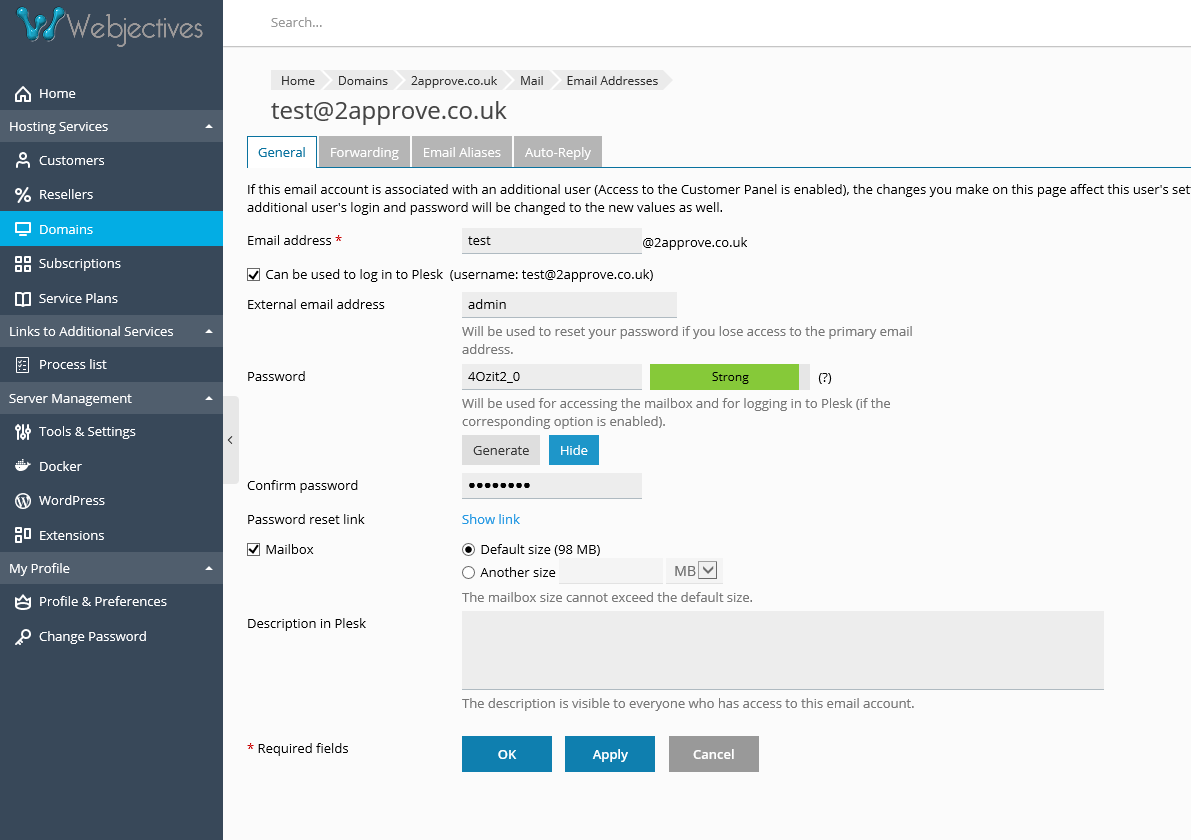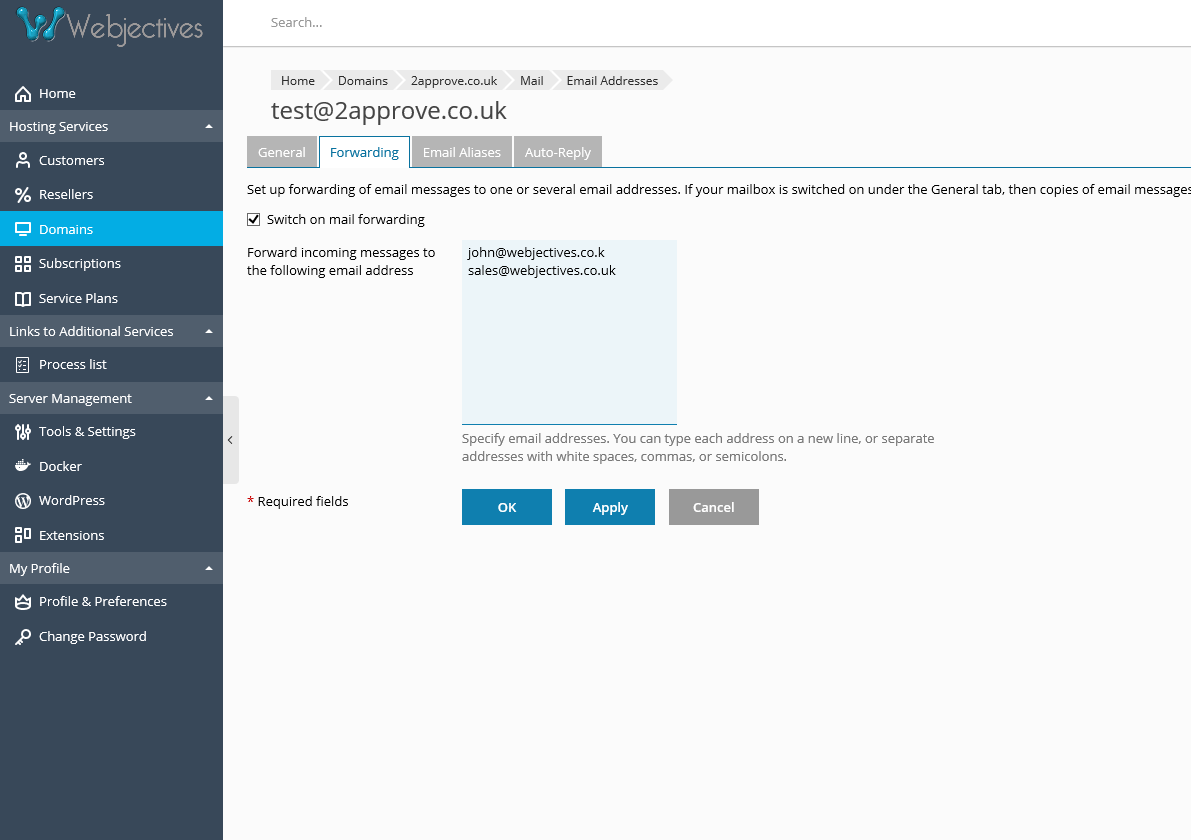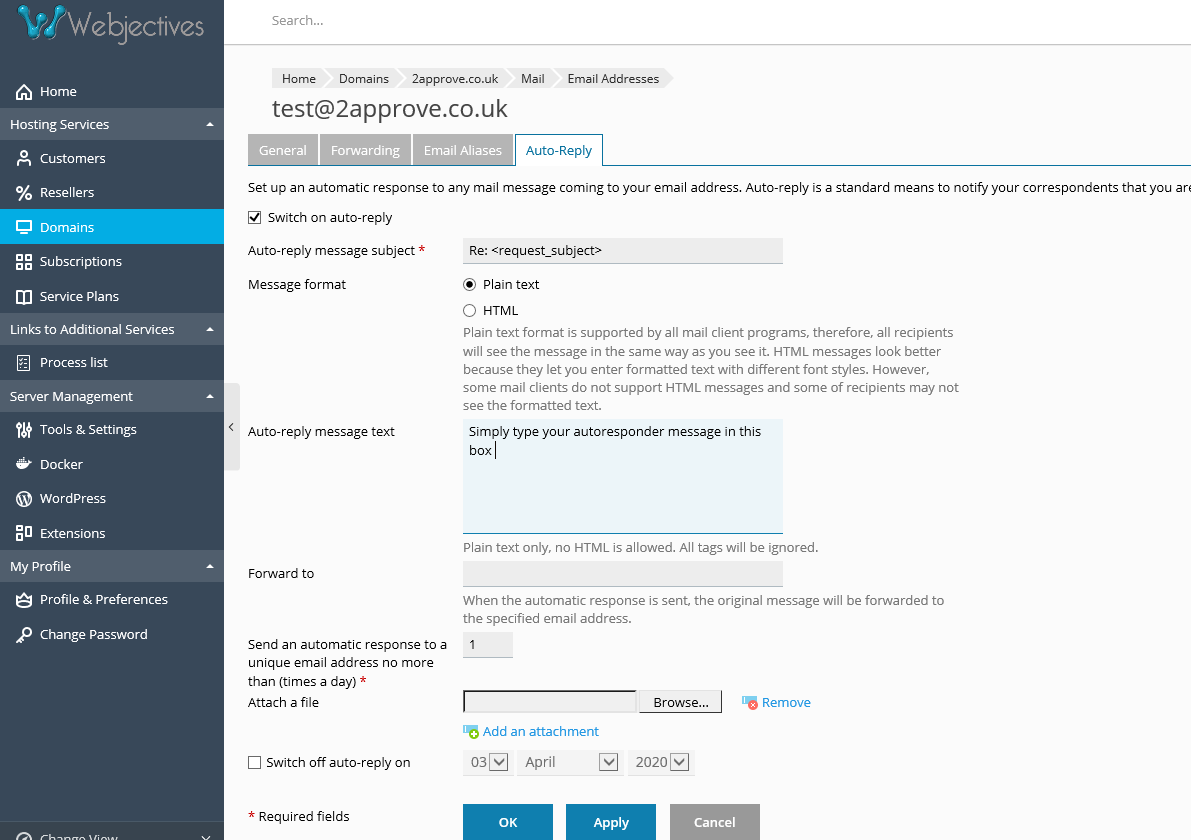Log into Plesk using your user name and password
Click on the link here to open: https://webjectives.myhyve.com:8443/login_up.php3
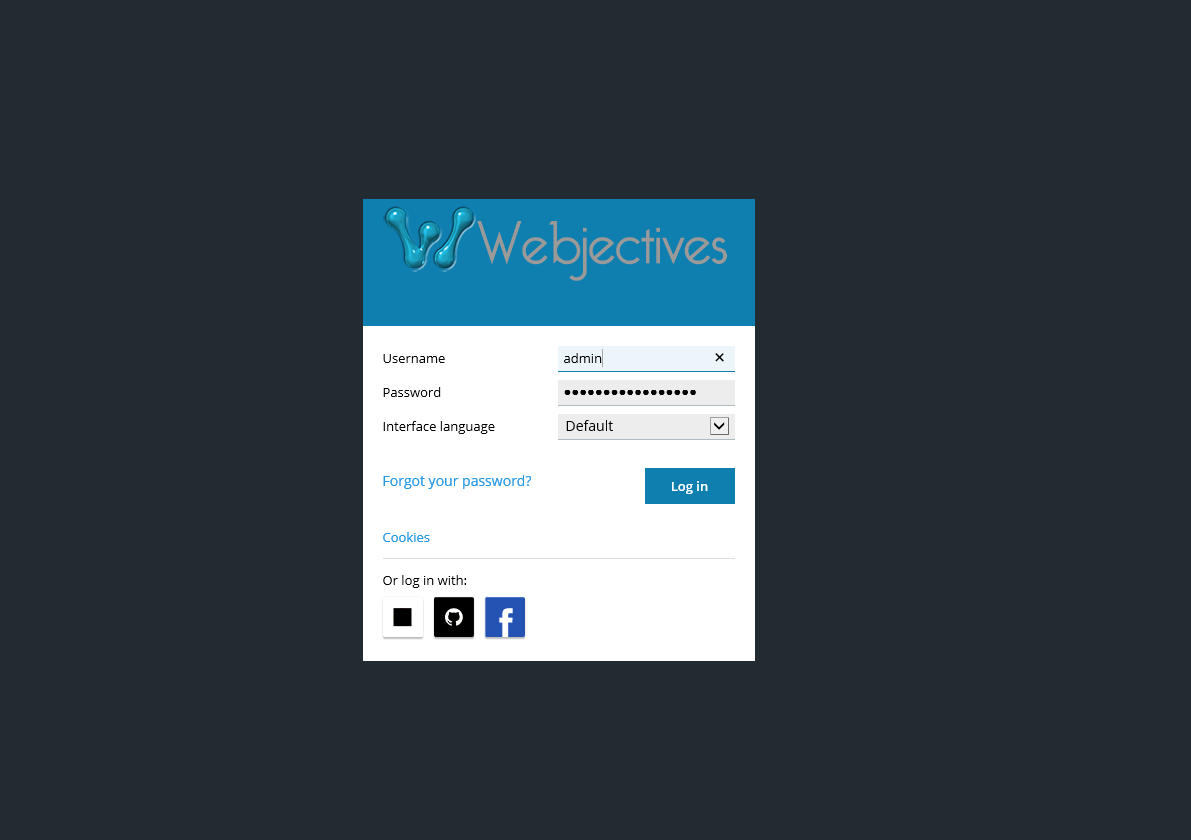
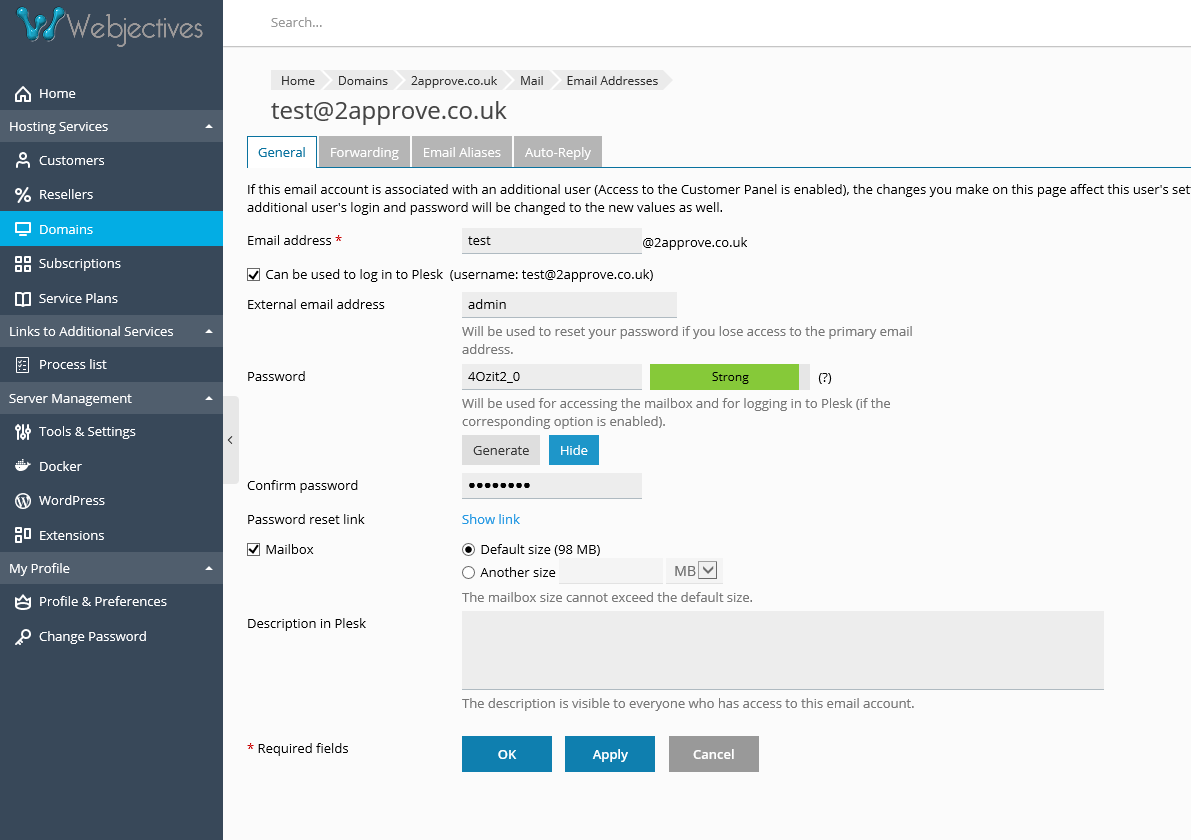
To change your e mail address - Press the button marked GENERATE and SHOW above
( Currently showing HIDE on the screenshot above ) .
This will generate a Secure password for you ( as indicated by the word STRONG in Green ).
Please ensure you use this method as Weak Passwords make the server vulnerable
Copy and paste this password into a Word doc or similar for sagfe keeping.
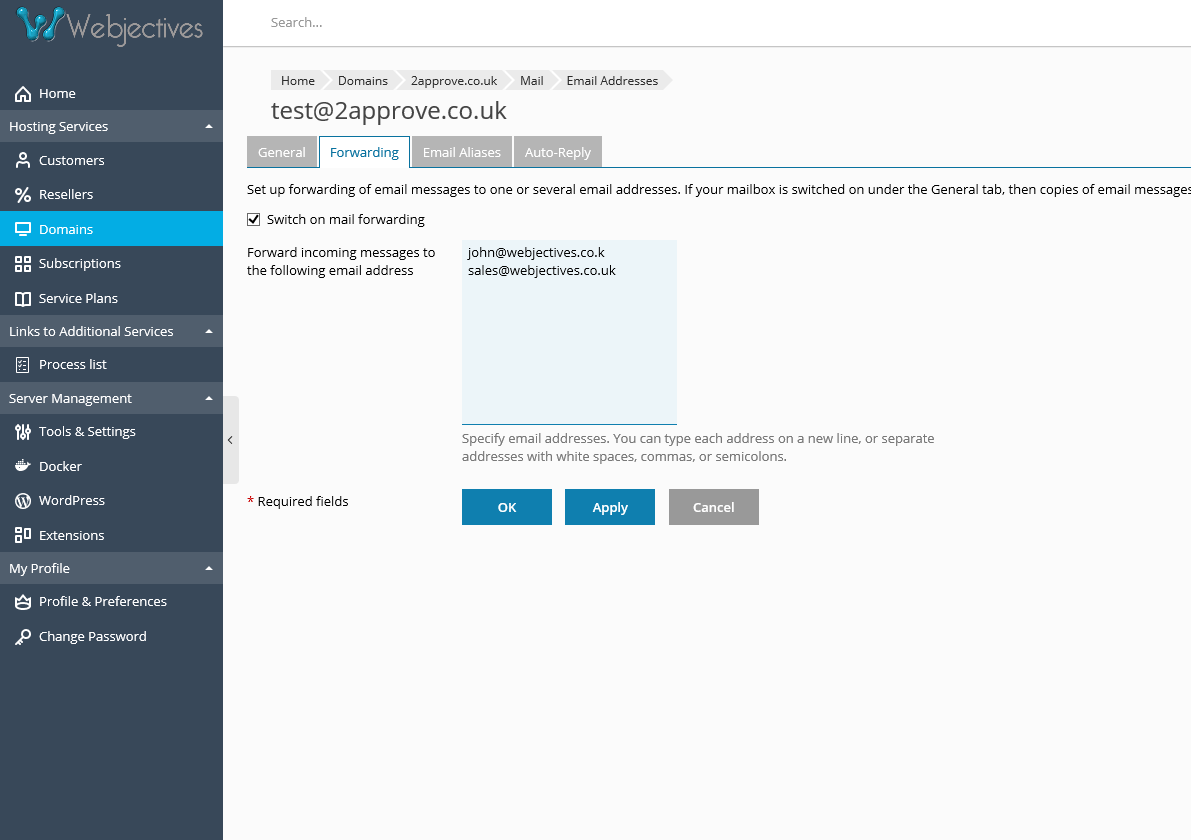
To set up Mail forwarding - simply Tick the box to "Switch on Mail Forwarding "
Enter the e mail account you want to forward mail to
(
you can send to as many e mail accounts as you like - simply add one e mail address per line )
Click on APPLY
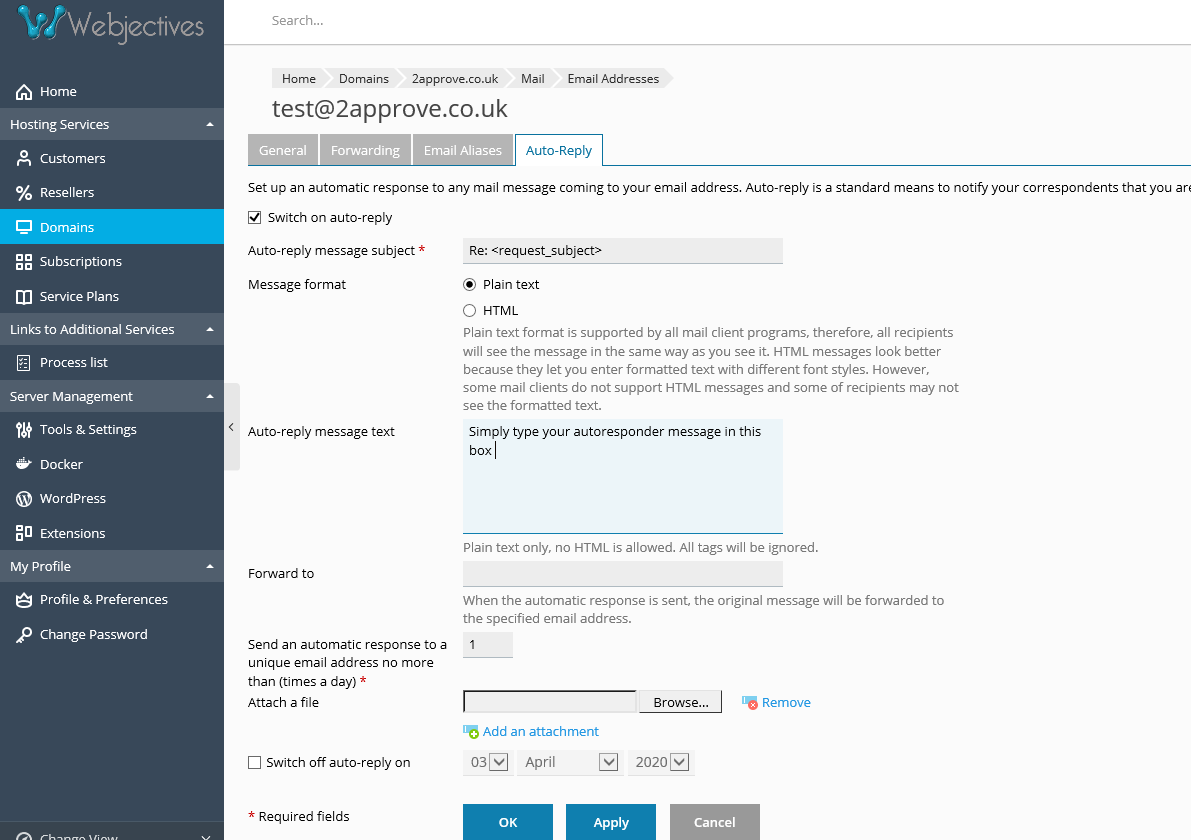
To set up your autoresponder message - select the Auto reply Tab
Put a tick in the box "Switch on Auto Reply "
Type in your message as shown above
Click on APPLY to set your autoresponder.
To Turn Off the Autorsponder - simply take the Tick out of the box - and press Apply