
Just follow the tabs left to right for a simple way to set up your new e mail account in Outlook
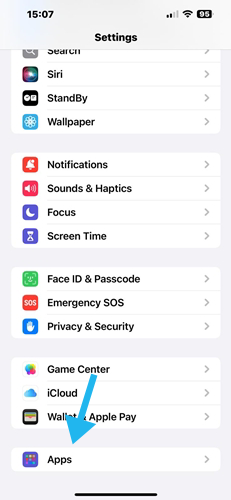
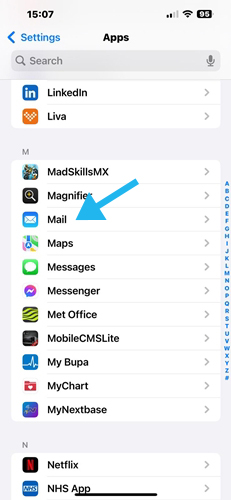
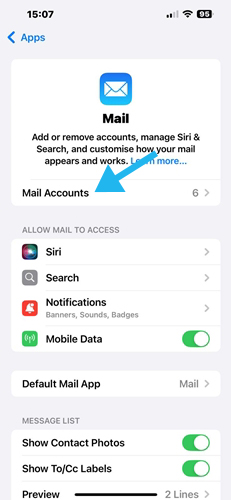

Type in your Name, Email address, Password and Description of your account - click next
Set the incoming mailserver as shown below( incoming mailserver will be your domain name without www )
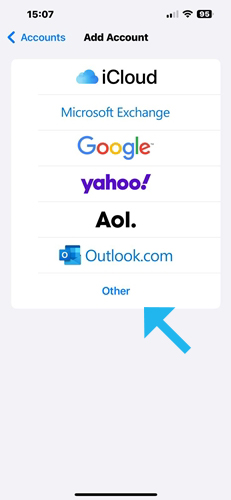
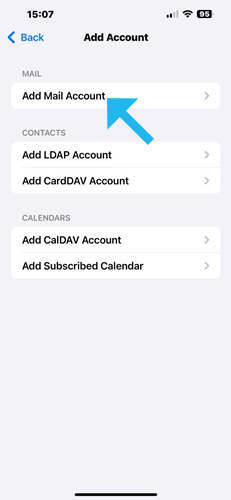


Press Next - it will say Cannot connect using SSL do you want to try setting up without SSL - Say YES
Click on the PRIMARY SERVER TAB - which should look as below

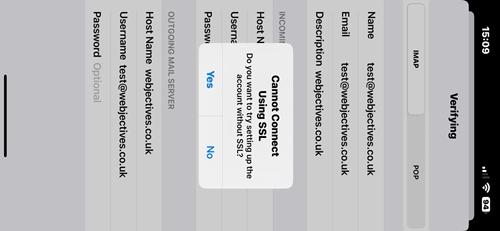
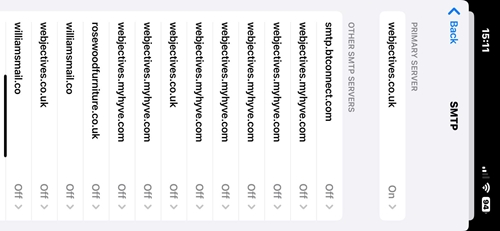

FOR POP ACCOUNTS - we recommend PORT 110 ( incoming ) and PORT 25 or PORT 587 ( outgoing ) with NO SSL SELECTED
FOR IMAP ACCOUNTS - we recommend PORT143 or PORT 993 ( incoming ) and port 465 ( outgoing ) with SSL/TLS
It is based on using the supplied Mail app on all apple devices