
This is a great way to improve your sales. When they see the "Live Chat " icon - this will allow customers to get answers in real time.
We can install a live chat system on your website - for just £30 per month plus an initial £25 set up fee.

Please work your way step by step along the tabs below - to learn how to use Live Chat. If you look at the bottom right hand corner of the screen - you will see we are offline. Please click to see how you can leave us a message.

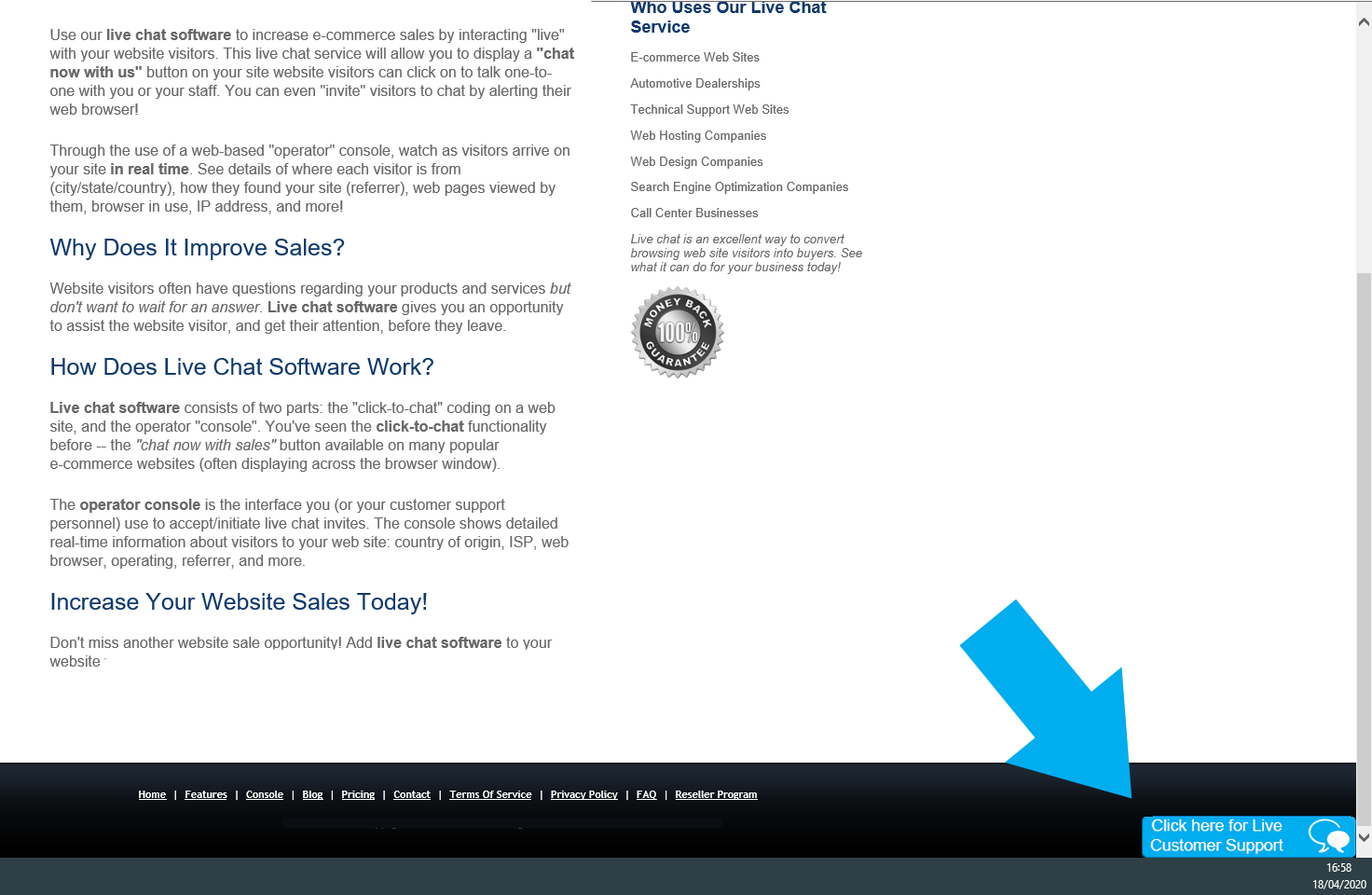
When logged in you will see this view from the Control Panel.You can set a tick in the " Auto Invites" box if you like and set the time before the message is sent to engage the user.(This is a pop up window saying " Can I help you " or can of course be customised. You can use Canned responses). You can also make your own and store them so you simply "Click" to save typing. Or you can type into the Active Chats box and press send. You will see the customers questions in the larger box




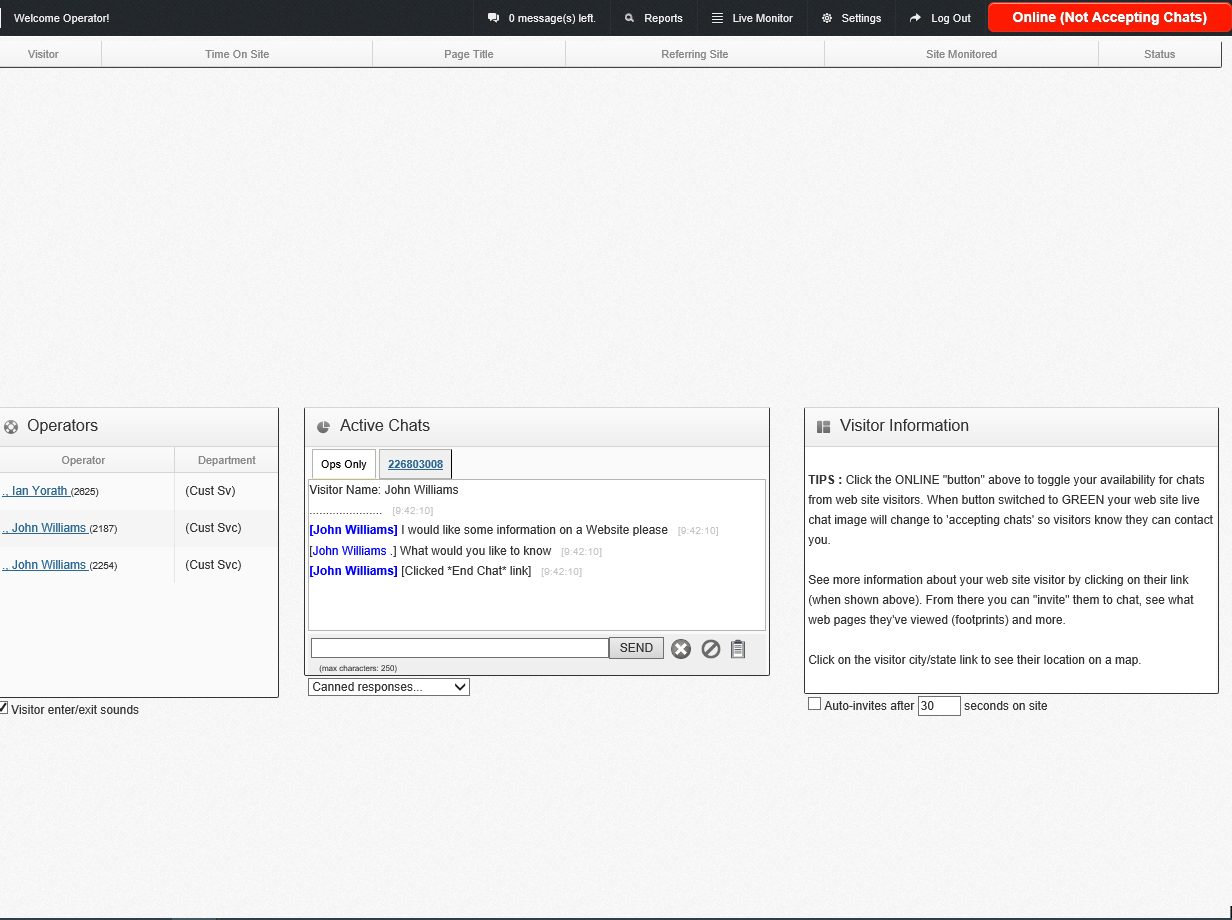
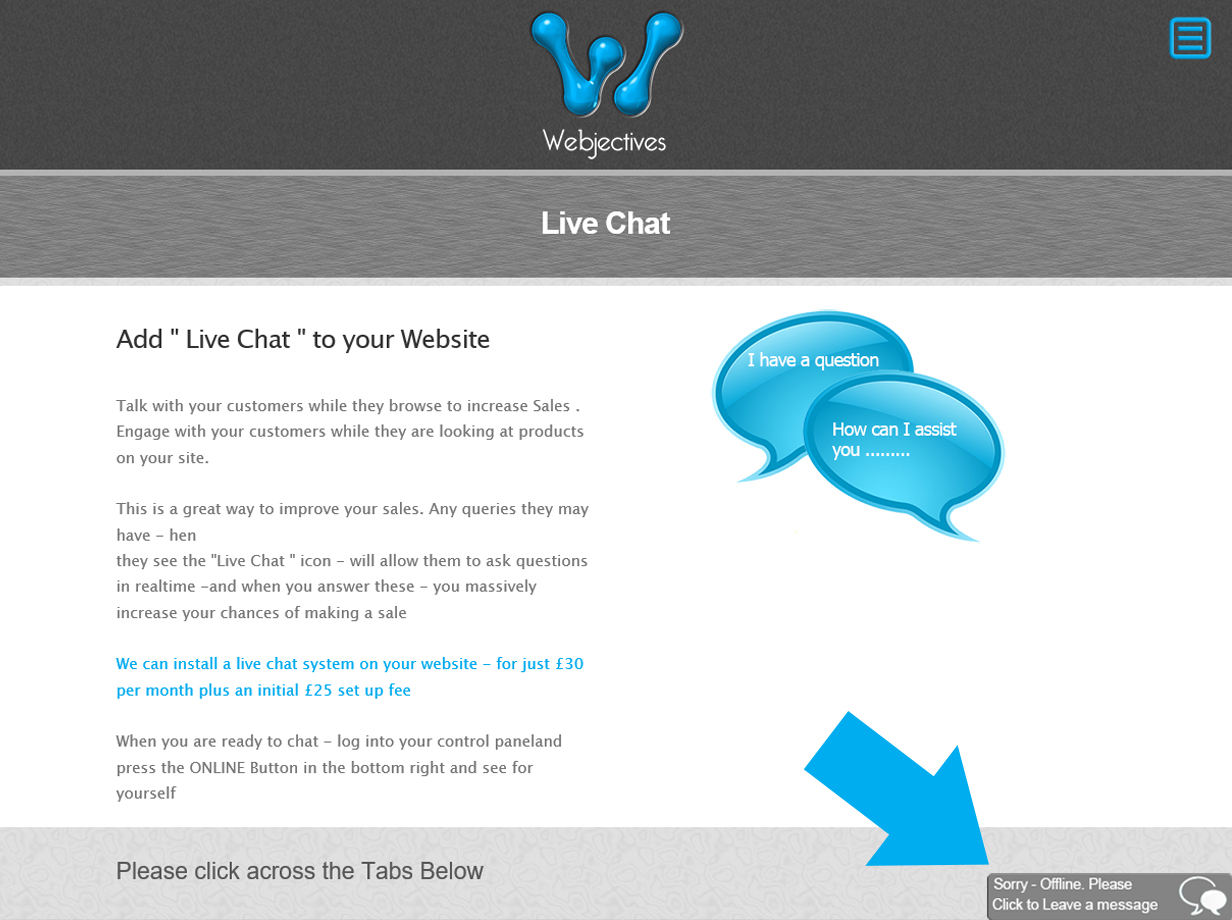

When you are ready to chat - log into your control paneland press the ONLINE Button in the bottom right and see for yourself .
See below on the right - even when you are away - your clients can leave a message by clicking the button